- New Features
Navigation: Mark obstacle by flying over the network to create a network obstacle
Description: It is now possible to mark obstacles by flying over a power line or fence. With this, your map will alert you to network-type obstacles during navigation and spraying. This format is also configurable, just like other types of obstacles.
Work: Option to continue a Work session
Description: A new feature that allows you to continue a job that was started but not completed. Ideal for situations that require pausing the spraying process. This functionality is available in the start menu.
Work: Option to repeat a Work session
Description: Convenience feature to reuse all settings and calibrations already configured in a previously performed job. This option is available in the start menu and requires minimal menu navigation to begin work.
Registration: Add obstacles
Description: Functionality that allows registering, importing, displaying, and identifying points on the map as obstacles, facilitating pilot operation. Distance information is also displayed on the Lightbar.
Registration: Add statistical data by client
Description: After completing each application, it is possible to view total statistical data of the jobs performed for each client. The analyzed variables include application time, flight time, total sprayed area, number of jobs, application rate, and efficiency.
Client: Assign region to the client
Description: After registering regions, it is possible to link one or more areas to a specific client so that, at the start of a job, the corresponding application area can be selected.
Settings: Hold function on joystick button to access submenus
Description: Additional function for the joystick button that, when pressed, triggers the configuration submenus for DGPS and Lightbar actions.
Registration: Import polygons generated from mobile or tablet apps that map/draw/plan areas
Description: New standardization that allows importing KML/KMZ files into the area registry, generated by popular mobile apps used to map/draw/plan areas. These files can be exported directly from a phone or tablet to a USB drive compatible with both the mobile device plug and USB-A (DGPS).
Connectivity: Send Jobs and/or Regions via the internet between the SGE Portal and TRAVICAR DGPS
Description: Through your DGPS Wi-Fi, easily send/receive Jobs (.Zjob) and/or Regions (KML/KMZ) between the SGE Portal and your DGPS device. To activate this feature on your DGPS, please contact TRAVICAR Support.
Pilot Profile: Flight statistics in Excel format
Description: Through your DGPS Wi-Fi, easily send/receive Jobs (.Zjob) and/or Regions (KML/KMZ) between the SGE Portal and your DGPS device. To activate this feature on your DGPS, please contact TRAVICAR Support.
Reports: Export to .SHP file extension
Description: A new feature that allows you to continue a job that was started but not yet completed. Ideal for situations requiring pauses during spraying. This functionality is available in the start menu.
Work: "Stand By" function"
Description: A new "Stand By" button has been added, allowing the DGPS screen and Lightbar LEDs to remain off while still functioning. With a simple touch on the DGPS screen or joystick button, the lighting of the devices returns to full operation.
Registration: Add statistical data by pilot
Description: After each application is completed, it is possible to view total statistical data of the jobs performed related to the pilot. The analyzed variables include total operation time, application time, flight time, total applied areas, number of jobs, application rate, and efficiency.
Settings (Switches): Auto Spray function
Description: Automates the opening and closing of the spray according to job planning, areas, strategy, passes, and configured switches. With this option enabled, there is no need for the pilot to manually control the bypass valve during flight—this is done automatically.
Maintenance: Data deletion and reset area
Description: Functionality that allows the deletion of data by DGPS function to free up space on the hardware. A reset option has also been added, which deletes all data and restores factory default settings.
Navigation: Obstacle alert in polygon format displaying radius distance during flight operation
Description: Map marking that alerts the distance displayed in radius format in relation to the obstacle.